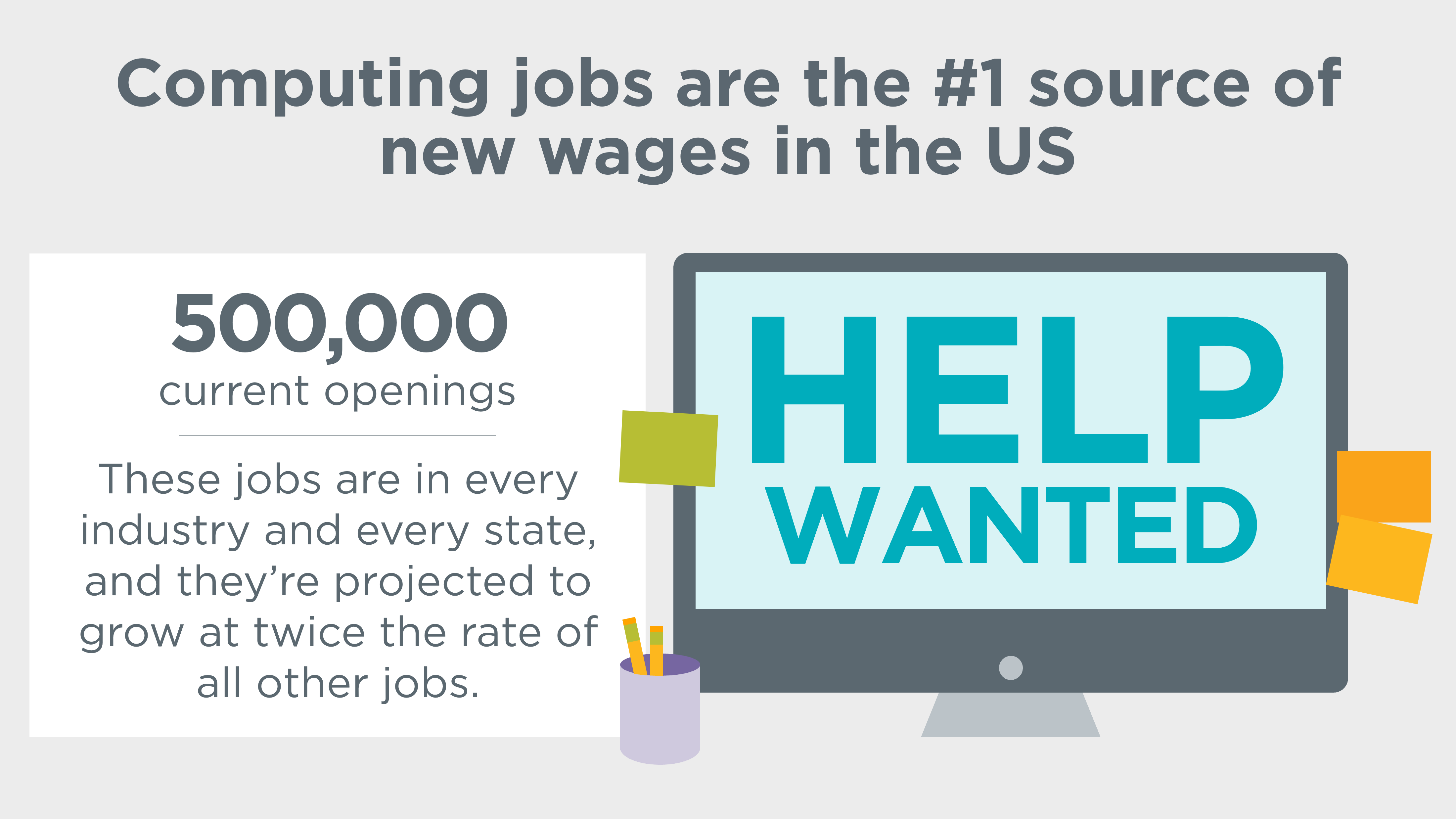From the moment you walk into her classroom, you know you are not in the average classroom. Amy’s classroom set-up is a bit unconventional. Desks are in the familiar pod groupings but desks are at different heights. Tall desks are for students who want to work standing up and low desks for students who prefer to kneel. There are exercise balls and T-stools (stools for balance) for sitting. It’s clear right away that students are the focus of her teaching style.
(You can read more about her unique set up in the Lakewood Sentinel. )
The students come in with a fresh dusting of snow on their shoes. As they stomp it off, Ms. Clink gives the directions and within minutes, learning is off and running while students settle in for Dictado.
As the students move on to their Literacy Block time, there is an excitement in the air as they grab their iPads.
Molholm is in its third year of being a 1:1 iPad school. Amy was starting her second full year of teaching and was eager to jump into the work. But she will be the first person to tell you that it’s not all about the iPads. It’s more important to pick the right tool for the work.
As students move on to their Literacy Block, Ms. Clink goes through the directions for every activity. Throughout this time, they have a classroom discussion on which tool or tools would be best for the work. For example, for “Read to Someone”, they would use MyON on the iPad because each person can have their own copy of the book. But for “Read to Self”, they would choose a book from their “Book Bag”.
But the discussion goes beyond just a book vs. iPad. The students also discuss what tool on the iPad they might use. Ms. Clink shows the “Work on Writing” group a “Look It Up Quiz” where students will answer questions about weather. Students share the different apps or websites that will help them look up the right answers to the quiz.
Amy admits that having clear iPad expectations and sticking to them is key to successful iPad integration. She does random iPad checks with her students. During a free moment, she will pick up an iPad and quickly check the books in MyON and the history in Safari. Most of the time, students stick to the guidelines, because students don’t want the consequence. But she always has an alternate activity for students that lost their iPad privileges.
A small group of students quickly gathers at the table. She has MyON pulled up on her iPad and she shows them a book. Students quietly search for the book and add it to their shelves. She explains that MyON is not just an app for students to use independently. She uses it with small groups because she can guarantee that each student will have a copy of the book - not always true when you’re vying for books in the Book Room.
After the break, students know it’s time to start math. Teaching math in a 1st/2nd split is no easy feat. But her classroom runs like a well oiled machine and the technology definitely makes it easier.
Amy utilizes files that she has created in SMART Notebook to get the students’ math engines revving.
As they move into the lesson, Ms Clink has students use the app, Number Pieces, to help solve math problems. Remember all those painstaking hours spent passing out manipulatives to students? The passing out of white boards and markers that always ran dry. And then all of those bits and skinnies...Inevitably, they were lost, chewed or even thrown across the room. This app is the answer.
With the app, students have access to all the manipulatives they need with the touch of a finger.
She AirServes Number Pieces on her iPad as she writes an addition problem for her students. They all quickly start to solve in, using a method that works best for them.
Suddenly, Ms. Clink announces they will continue the learning after lunch, and there is a sigh of sadness.
As they get ready for lunch, I ask Amy about her teaching with technology philosophy.Her response is simple:
I’m a facilitator more than I am a teacher.
It’s their learning.
I give them the tools and knowledge that they need
...and they shape it.
I believe that if you asked her students they would believe that they’re in charge of their learning. And they love to learn.